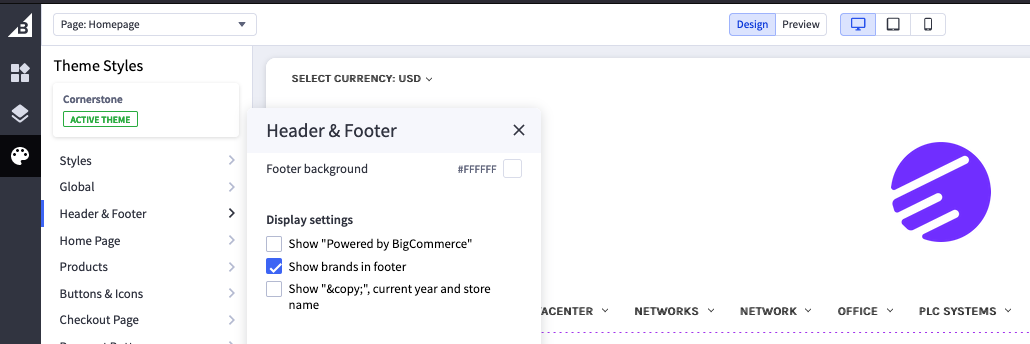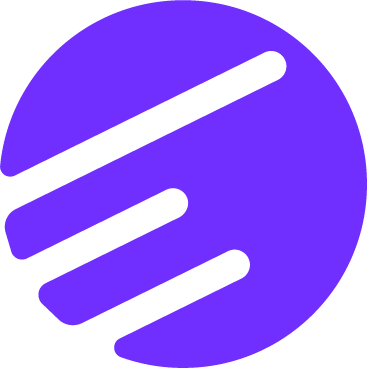Remove "Powered by Bigcommerce" (with pictures)
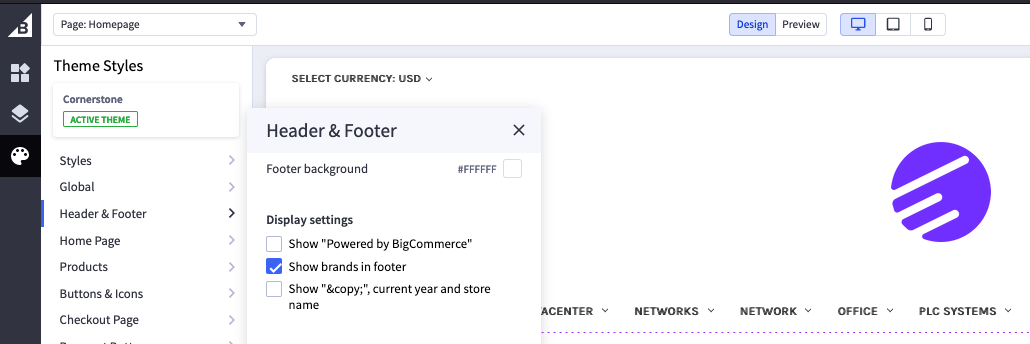
TLDR: View Store -> Design this page in page builder -> Theme Styles -> Header & Footer -> Display Settings -> 'Show "Powered by BigCommerce"'
If you have a BigCommerce store, you may have noticed that there's a "Powered by BigCommerce" message in the footer of your site. While this message helps to promote the BigCommerce platform, you may prefer to remove it to create a more custom look for your store.
Fortunately, removing "Powered by BigCommerce" is a straightforward process. Here's what you need to do:
- Go to your BigCommerce store and navigate to the "View Store" option.
- Click on the "Design" button to access the page builder.
- In the page builder, select "Theme Styles" from the menu on the left.
- Next, choose "Header & Footer" from the list of options.
- Look for the "Display Settings" option and toggle off the switch for "Show 'Powered by BigCommerce'".
- Once you have made this change, save your settings and exit the page builder.
By following these steps, you'll be able to remove the "Powered by BigCommerce" message from your store and create a more personalized experience for your customers.
Remember that while removing this message can help to give your store a more custom look, it's important to ensure that you're not violating any of BigCommerce's terms of service. Be sure to review the terms of service before making any changes to your store.